Welcome to your Agency Center
Congratulations! You can now start exploring Oranum! However, before doing so, we kindly suggest that you read this short “Where to find what” guide to make it as easy as possible to navigate around the Agency Center.
What is an Agency?
By opening an Agency you can employ your own Experts, as many as you wish. You will be the one who is responsible for them and handles their earnings.
Broadcasters
As the owner of an Agency Account, first you will see the number of your Experts, and their current statistics detailed when selecting one.
You may sort your Experts according to the following filters:
- All Broadcasters
- Online
- Unfinished
- Rejected
- Active
- Closed
- Suspended
or
- order by Status
- order by Name
You can register a new Expert under your Agency Account by clicking on the ‘Add new Broadcaster’ button on the right side.
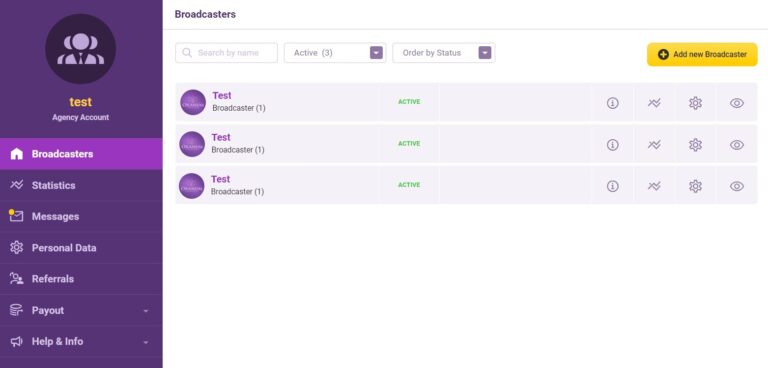
Clicking on the information icon will display your Expert’s current Audio and Appearance ratings, and if your Expert has committed any violations.
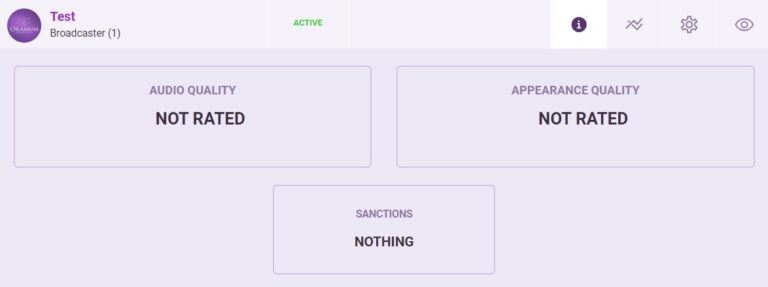
By clicking on the ‘Income Overview’ icon, you will see how much time your Expert spent online and their income for the last period. Under ‘Show more details’, you can see more detailed information regarding your Expert’s online time. Under ‘Show more stats’, you can see more information related to your Expert’s income.
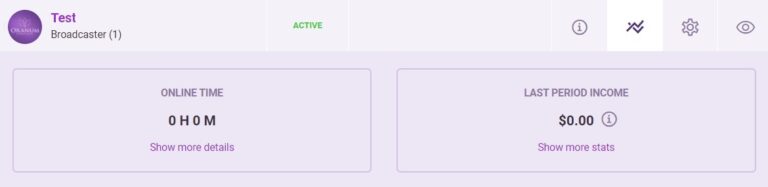
Under ‘Account Settings’, you have the option to make your Expert’s Account active or inactive, grant them access to their statistics, enable or disable the option for them to go live from mobile, or to receive a Video Call, and you can request password change, if necessary. Furthermore, you can reset your Experts’ Promotion Period here, if they are currently in that period.
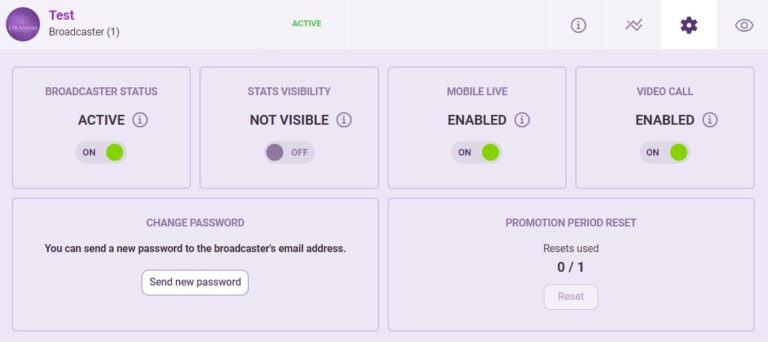
If you click on the ‘View broadcaster on Oranum’ icon, you will be redirected to oranum.com and see the Expert’s Account on the site. Meanwhile, by clicking on the Expert’s Account name you will be logged in to the Account itself.
Statistics
In this menu, you can check statistics of all of your Experts for set period of time and compare statistics for different periods.
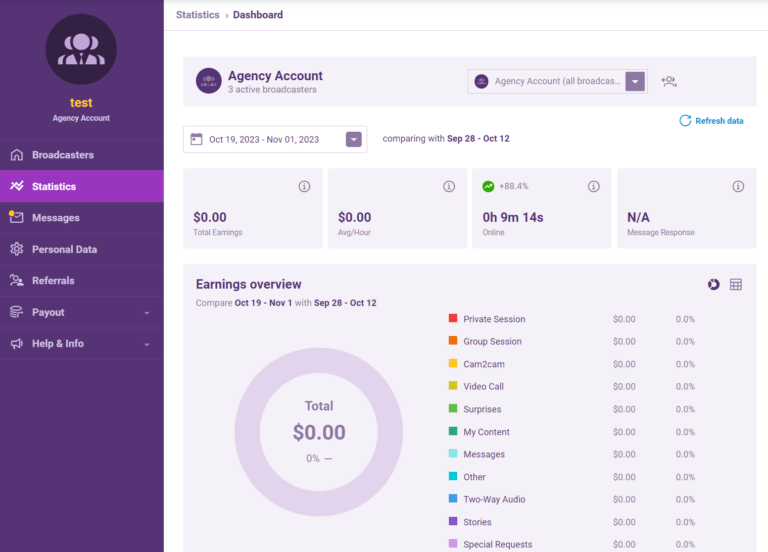
Messages
In this menu, you can access all of your Messages received and sent.
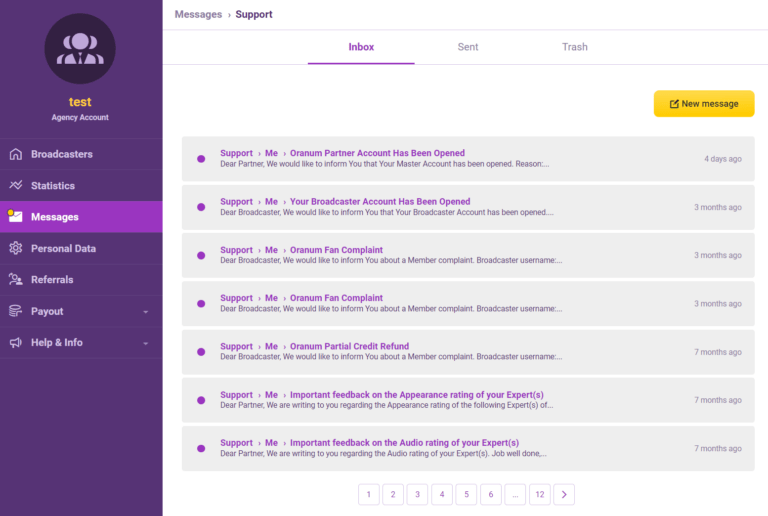
Personal Data
Under Personal Data tab, in case you are also an Expert, you have the option to change your Experience Level and add or remove languages that you speak properly.
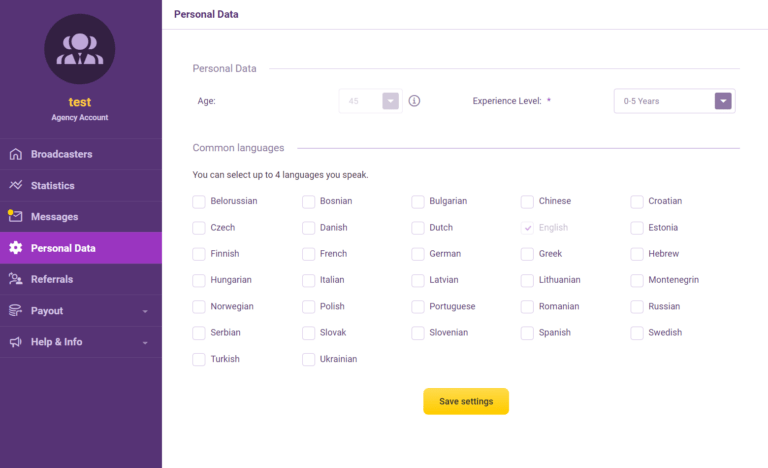
Payout
Income Statistics – Here you can access all the detailed information regarding your total income. Also, you may set the period you would like to check at the top filters.
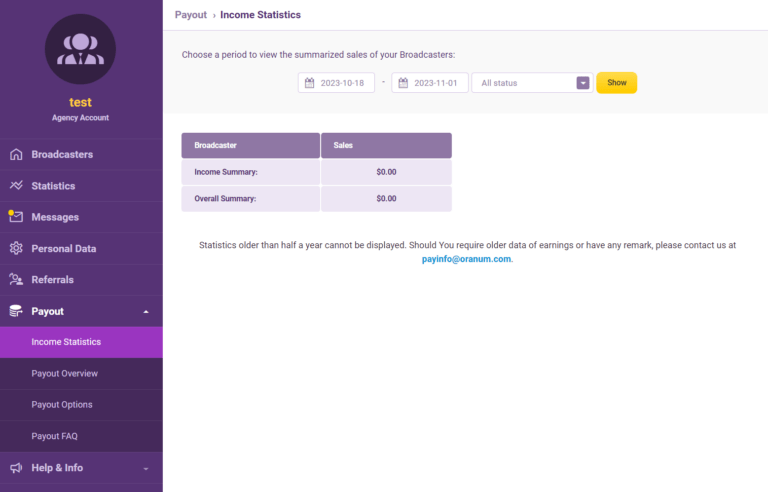
Check your payslips under Payout Overview tab.
Payout Options – This is where you can set the Payout method, through which we will send you your Payouts as an Individual, VAT Registered Individual or a Company.

Payinfo FAQ – Here you will find all the necessary information regarding Payouts and a short description of the offered Payout methods.
Referrals
Under this section, you can refer people who would like to become an Expert on Oranum.
You can refer an Expert, or recruit new Broadcasters under your Agency and you can earn a 10% commission on your referred Expert’s earnings for one year. You only need to provide your Referral link to those who would like to create an Account. The next Experts who are registered under your Agency will be automatically referred by you.
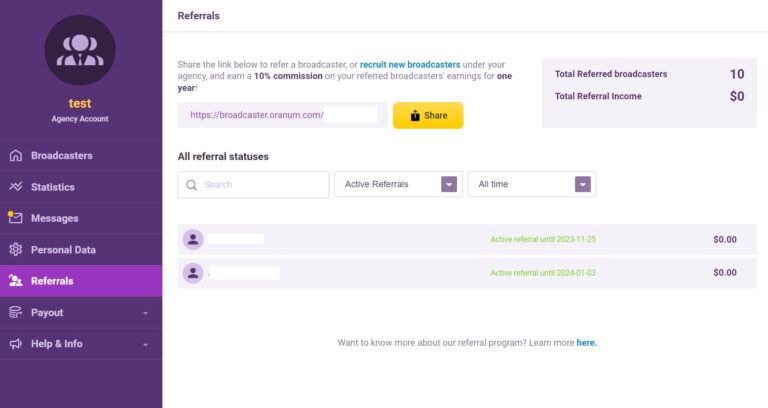
Help and Info
News – As we would like to keep you as updated as possible, you will see all the information regarding changes and upcoming events under this menu. We recommend you check this daily.
Online Support Chat – Our colleagues are at your service every hour of every day, all year-round. Do not hesitate to contact us in case you have any questions!
Income Shares – Your actual earnings are based on the Level-Dependent Payment System, giving you the option to increase your earnings without raising the Credit/Minute rate. Your commission for Level-Dependent Income will vary depending on your current Level. The higher your level, the higher the commission you receive.
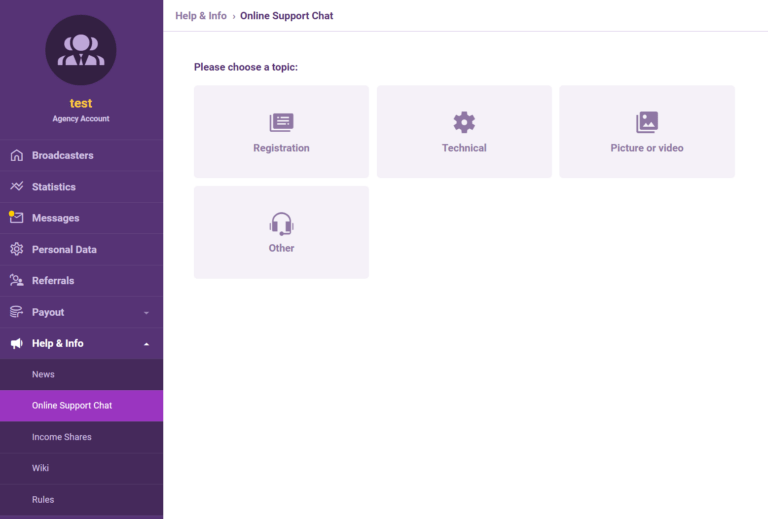
In order to make managing your Agency more comfortable, we have created the option to create Limited Accounts for one of your employees. You can read more about this topic here.