Download the App
You can download Oranum Broadcaster from the AppStore or Google Play Store to get started.
Starting the application, you will be greeted by the following window. Accessing your account is possible either using your Agency or Expert account.
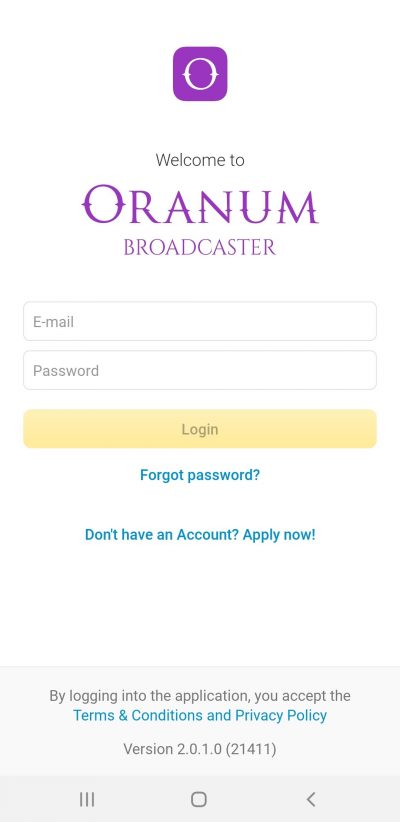
Logging in to your Agency account will prompt to select the Expert account which you would like to log in to. The account status is also visible here.
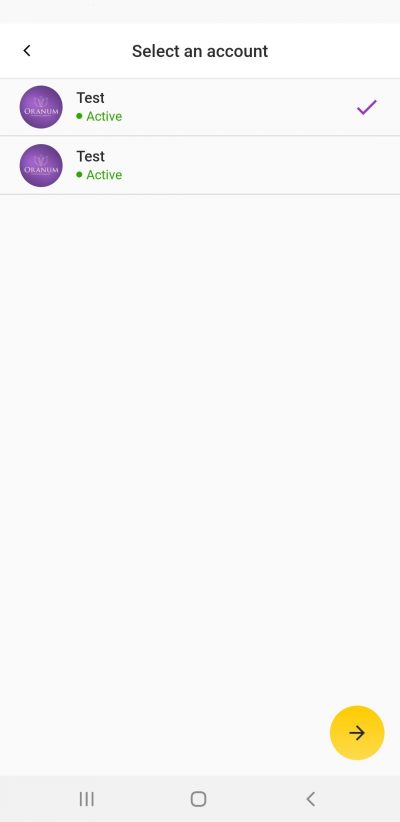
Once the Expert account is selected, the Application’s landing page will show up.
Layout and features
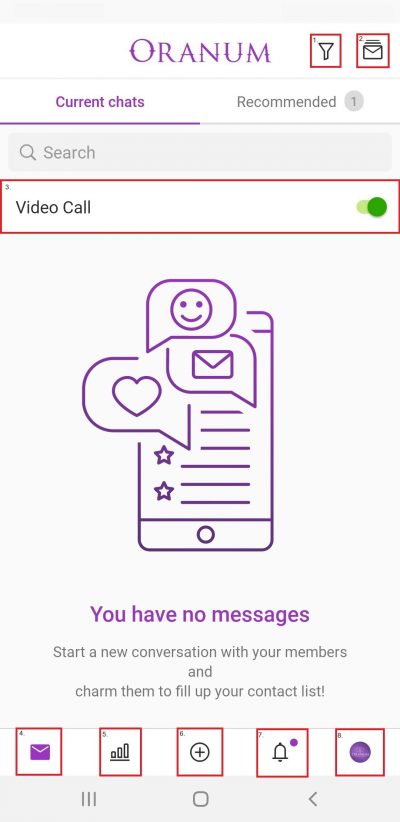
- Message filter – Tapping this button will let you sort through your Messages. (The options that are available: Unread, Unanswered, Pinned and Deleted)
- Mass Messages – The function is only available towards paying Members.
- Video Call – The function can be enabled by tapping the slider. The feature automatically disables if there are two or more missed calls in a row.
- Messages – You will be able to check your incoming and sent Messages.
- Statistics – Account related statistics.
- Camera – Taking photos, record videos and open gallery.
- Notification – Account related notifications.
- Profile – Profile information and going live.
Statistics
In this menu (5), you can see your earnings and online time for the past 14 days. By scrolling down you can see both divided into the features used.
The displayed last 14 days does not necessarily overlap the exact Payment Periods. To adjust the dates according to the periods you simply need to tap on the Start/End Date lines.
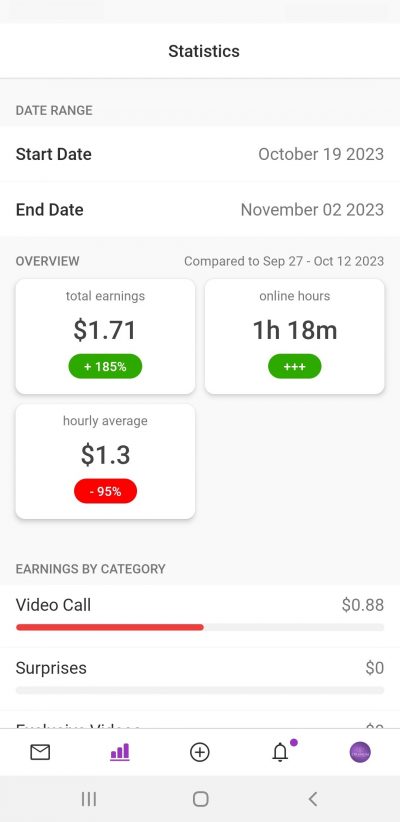
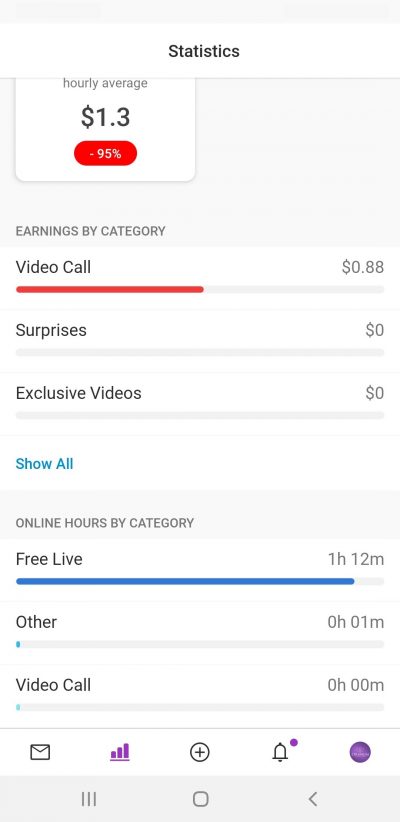
Uploading content
Stories
Our two types of Stories will help you reach your goals. Create Free Stories to grow your Member base, or Subscriber-Only Stories to keep your topmost Members happy!
Videos
SUBSCRIBER-ONLY AND FREE
Videos are a powerful way to engage your Members, so keep them coming! Capture everyone’s attention in 1 to 45 seconds! There are two types of Video Stories: use Free Stories to grow your Member base, and Subscriber-Only Stories exclusively for your Subscribers. Listen to their suggestions to get new Video ideas!
Photos
SUBSCRIBER-ONLY AND FREE
Show us your best self! Photos are great way to show your Members your daily routine and are also excellent conversation starters. Just like Videos, you can upload two types of Photos as well. Use them wisely to reach your desired audience!
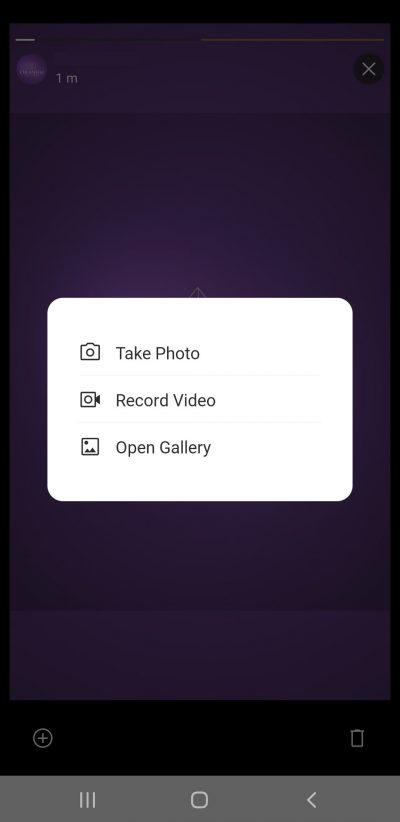
My Content
Our two types of My Content will help you accomplish all of your goals. Free Videos are designed to promote your content and Premium Videos can boost your income.
Photos – Free and Premium
You can upload Free and Premium photos, placed in different Photo Albums. Use Free Photos to introduce yourself and show how you work to attract more visitors to your profile and gain new, loyal Clients. Sell your best photos piece by piece, and make money even while you are offline by uploading Premium Photos!
Videos – Free and Premium
Free Videos can be extremely powerful in promoting your services or your Premium Videos! Introduce the topic you’ll be discussing, and encourage your Members to Video Call or message you to learn more! Shine with your Premium Videos, set a price for each, be passionate, and watch your income rise!
Both Video types can be between 1 and 10 minutes long.
Profile
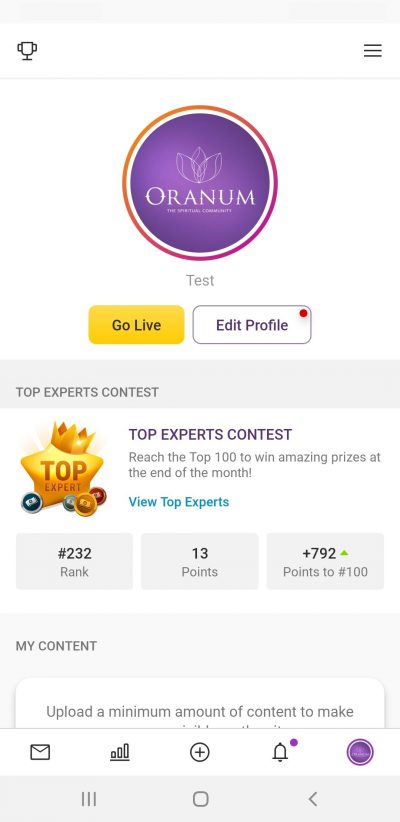
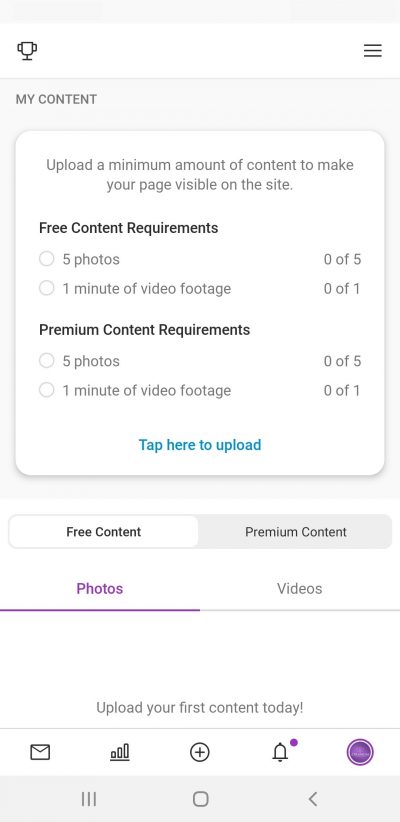
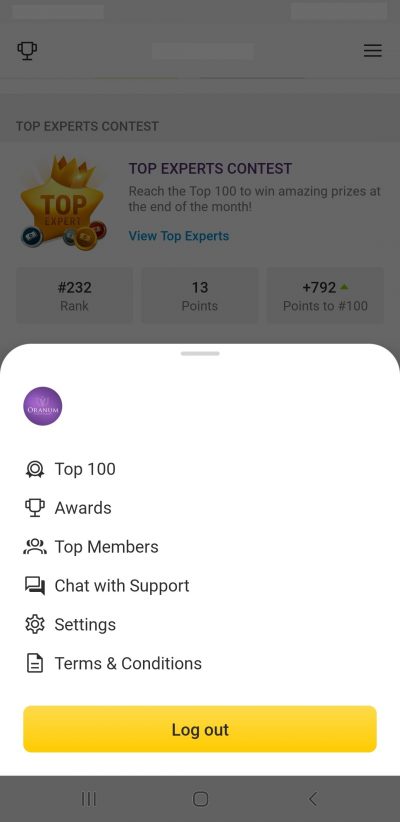
Tapping your Profile (8) will show additional account related options:
- Go Live – Start streaming
- Edit Profile – Change Profile Photo or Bio
- Top Expert Contest – The monthly competition for our Experts
- My Content – You may upload your content to your Expert account
- ≡ (Additional Options) :
- Refer a Friend
- Top 100
- Awards
- Top Members
- Chat with Support – Contact our Oranum Admins for 24/7 live assistance
- Settings
- Terms & Conditions
Settings
You will be able to select the Broadcaster Application settings directly after tapping the Profile (8) from the main page then the “≡” icon from the top right corner of the application.
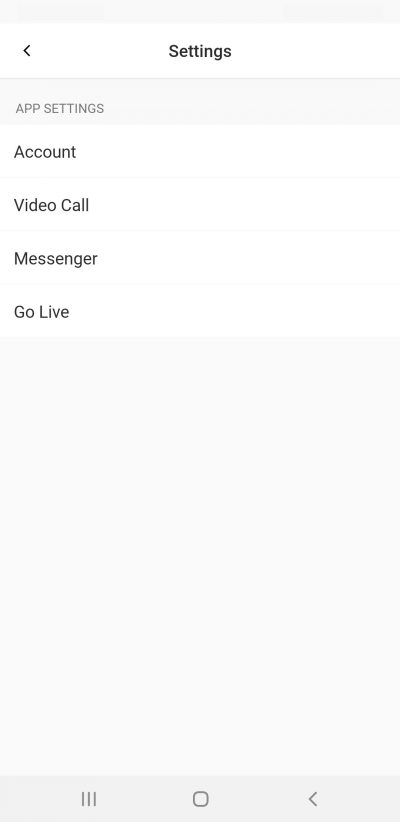
Account Settings
You can change your password here or set the dark/light theme of the App.
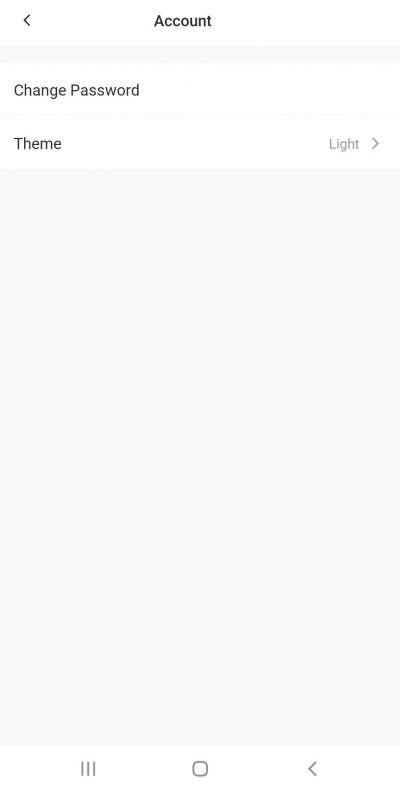
Video Call Settings
You can set a couple of things regarding Video Calls. Such as turning the function on/off, choosing its price and decide whether you wish to blur the Member’s video feed for incoming Video Calls.
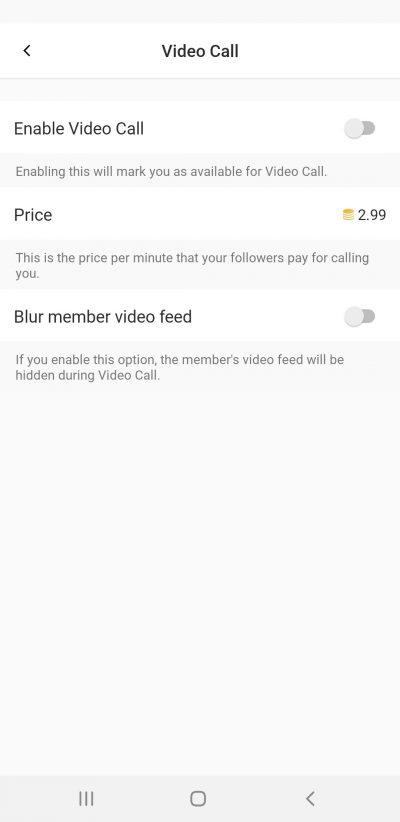
Messenger Settings
You can set up the Message price here, turn the blur on/off for received media messages and check or unblock the Members you previously blocked.
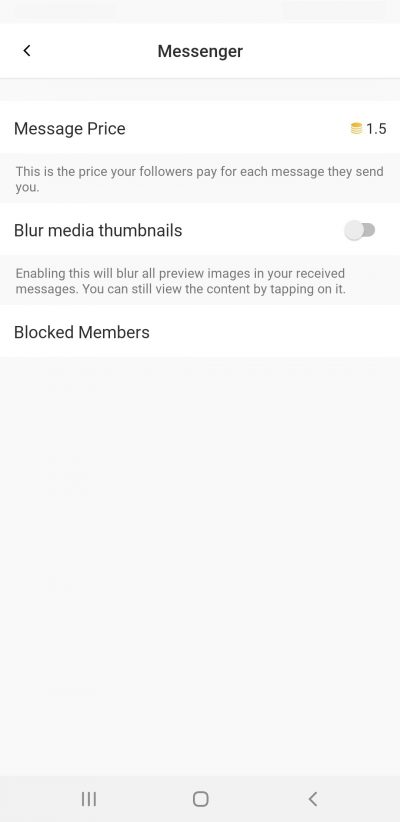
Go Live Settings
You can set a couple of things here before going Live. Such as setting up your Special Requests, the Credit per minute rate for Private Sessions, the sound of Surprises, or blur the background of your live stream here. You can also enable the Two-Way Audio feature and choose a preset time duration for banning Members. It is also possible to turn on the Auto-invite for Private and modify the Auto-invite message.
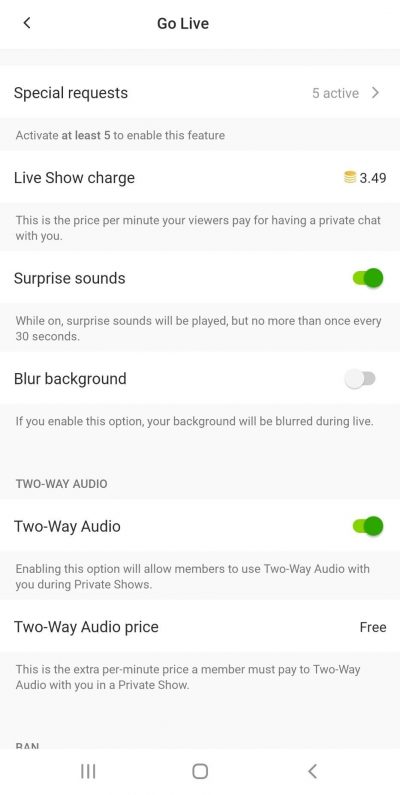
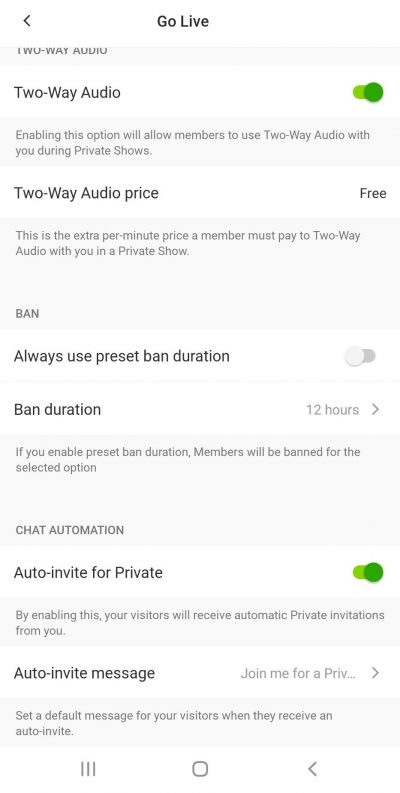
Video Calls
Talk. Connect. Enjoy
Take advantage of Video Calls to quickly form real connections. Every Video Call increases your earnings!
Simply enable the feature in the Oranum Broadcaster App with a tap. From then on, you will be able to take Video Calls from your Members!
Answer any incoming calls as you would a regular phone call and boost your earnings!
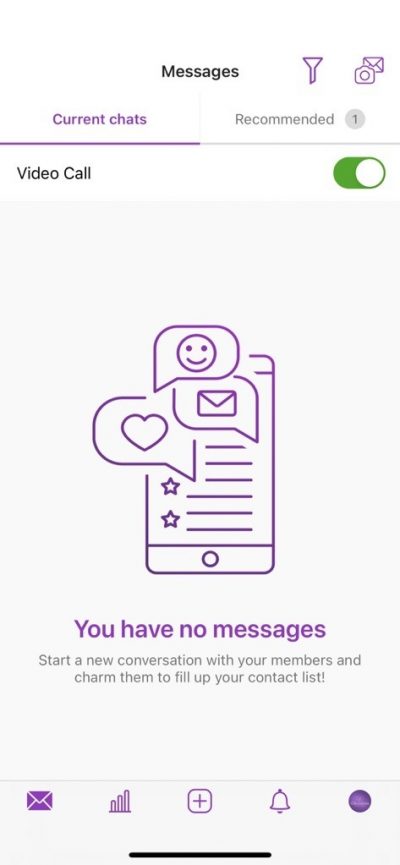
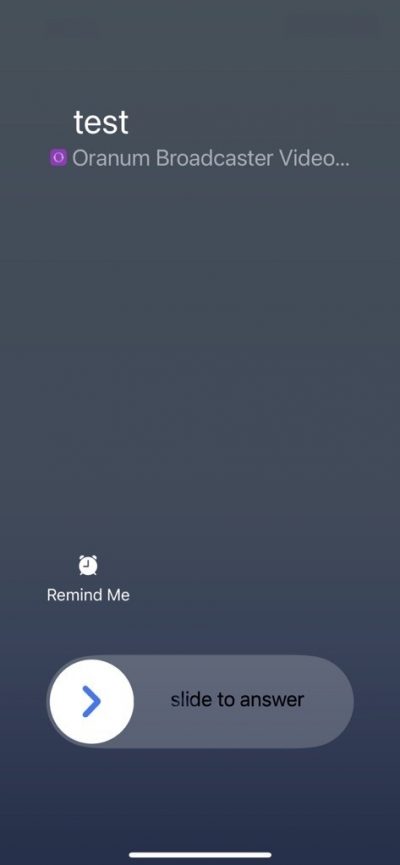
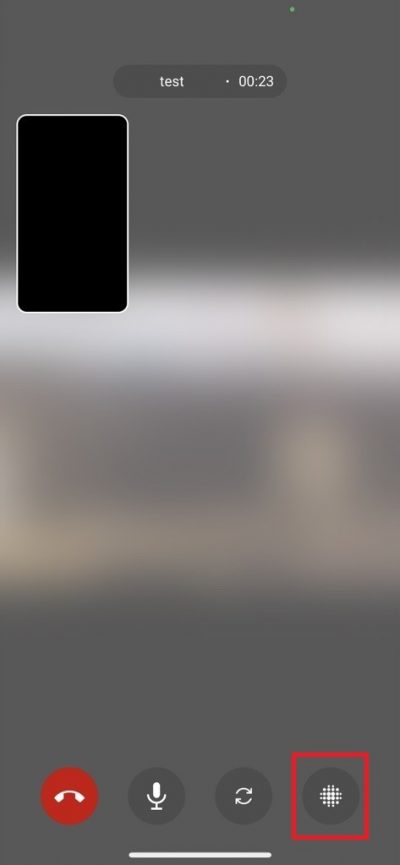
Note: Video calls work only when you are not streaming online on the Site.
Picture in Picture
We’re excited to introduce a significant enhancement to your mobile streaming experience: Picture in Picture mode! Now, you can seamlessly stay online with your members while using other functions of the app.
However, please note the following technical restrictions: Since your camera and microphone are in use while you’re online, some features requiring these functionalities will be temporarily disabled. Rest assured, though – your conversations remain easily accessible with just a tap.
How can you turn it on?
While you are online, tap the rectangle icon next to the close button at the top right corner:
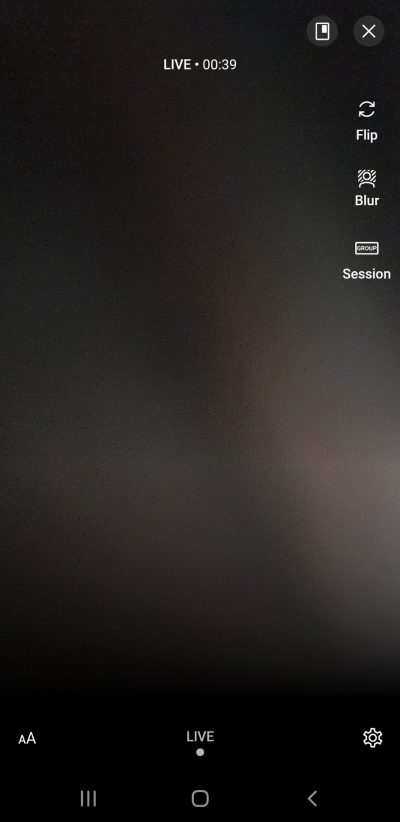
Please check the detailed Technical Requirements and principles for going Live from mobile.
Messenger
Engage more Members with Oranum Messenger. A picture is worth a thousand words, a video is worth even more! Now you can share pictures, videos, and voice messages with your Members and increase your income with additional earnings.
Discover how to earn more with the Messenger feature:
- Keep in touch via messaging with your Members
- Share more content via the app
- Set your Credit price for each content
Messaging
Stay in touch with your Members by using your cell phone or desktop. You’ll earn money for every Message you receive and reply to. Build valuable and lasting connections with each one of your Members! Hate typing? You can send Voice Messages: it’s quick and easy!
Note: If you tap long on the name of a Member you can block them or delete the conversation. However, blocking Members is not recommended.
Media
Create a special bond with your Members and earn more by selling your content. Share your photos and videos, and set a price for each one of them.
Click on the media icon, select a photo or video, set a price for it, and hit ‘Send’. When your Member unlocks your content, you will immediately earn!
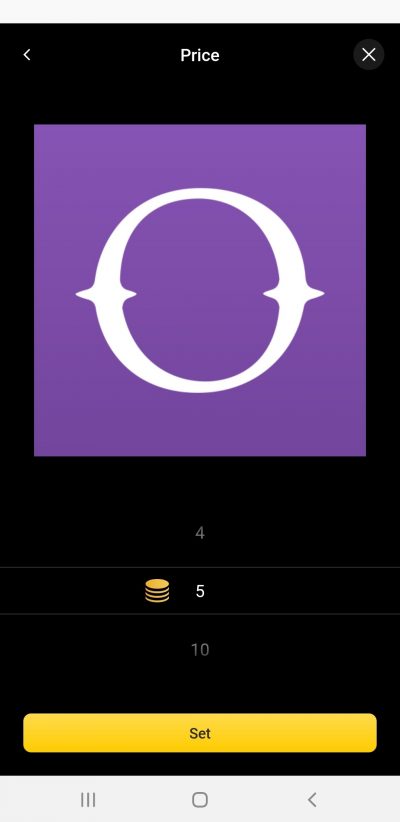
Mass Message
Mass Message is an easy way to send photos and videos to multiple Members at the same time.
Sending a Mass Message can be done in 4 steps:
- Tap on the Mass Message button (envelope icon at the top right corner)
- Select a photo or video you wish to send, set a price and add a caption
- Choose the Members you want to send the content to and tap on ‘Next’, then confirm by tapping on ‘Send’
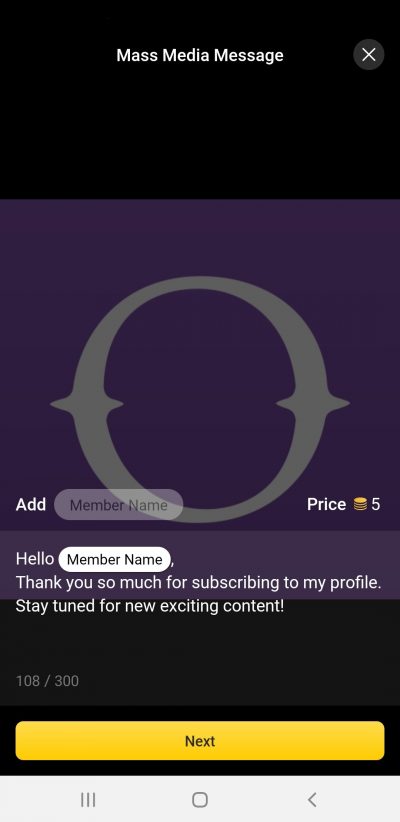
Go Live
Streaming from your mobile gives you more flexibility in broadcasting and more options to build your image on Oranum.
After going live you can flip the camera of your phone, blur your background or set up a Group Session right from your stream.
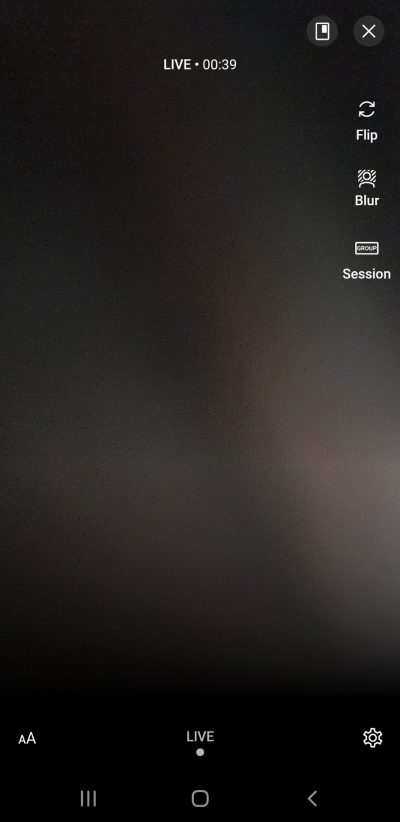
Please check the detailed Technical Requirements and principles for going Live from mobile.